3. Manipulating components¶
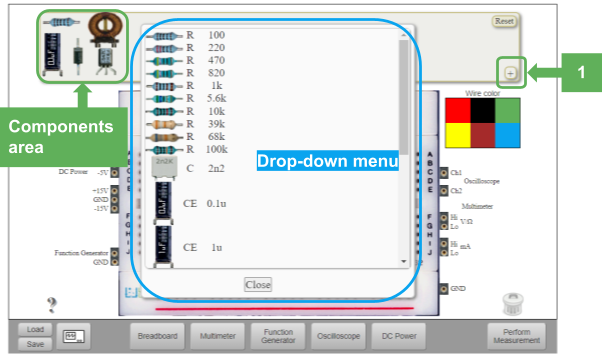
Selecting a component.¶
To select the electronic components available in the laboratory, you must access the button located at the bottom right of the components area in the shape of a +. As shown in Fig. 3.1, a drop-down menu opens with different electronic components and their values. To choose one, simply click on it and it will appear in the components area. If you want to choose the same component more than once, simply click on it as many times as you want.
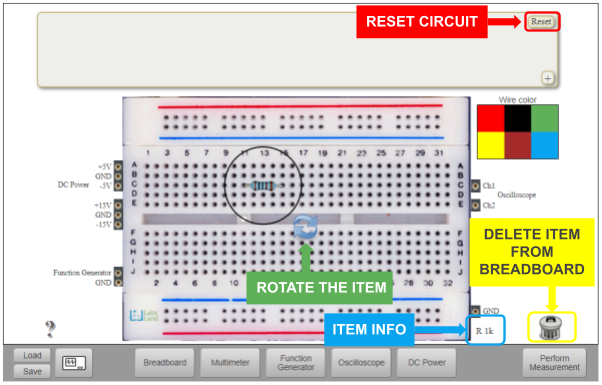
Fig. 3.1 Manipulating components.¶
When a component is being connected, the user might want it to be in a different position. That can be made by selecting the component and clicking on the the arrows in the shape of a circle. The component will rotate 90 degrees each time is pressed.
Once a component is placed on the breadboard it can be easily removed by selecting the component and clicking the garbage can icon. As soon as it is pressed, the component will go back to the component area. This also works for deleting wires.
In case you want to undo the whole circuit, you can also reset the breadboard. This is done by pressing the “Reset” button at the top right corner in the components area. After pressing it, the breadboard will be empty again, with the components that have been used at the top (Components area).
That is all in Manipulating Components. Continue in Implementing a Circuit.
